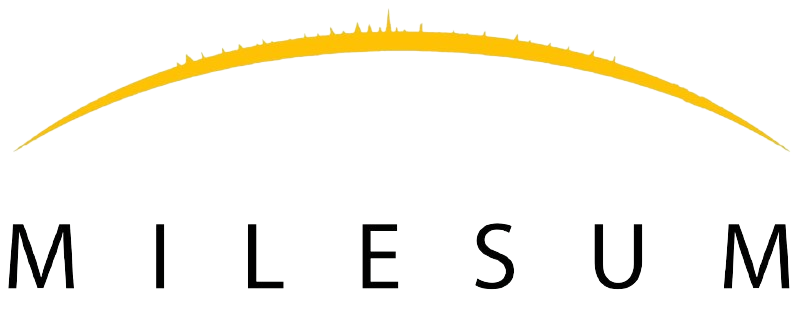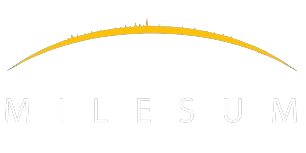How to create Questionnaire type?
A Questionnaire type can be created by going to the Questionnaire type master and clicking on “Create Questionnaire type”.
Step 1: ‘Create Questionnaire type’ form screen will be displayed.
Step 2: Enter the ‘Questionnaire type’ name of Questionnaire.
Step 3: Select ‘User type’ if the Questionnaire is user type dependent.
Step 4: Select ‘language’ from the drop down value to map with the Questionnaire.
Step 5: Select ‘Year’ from drop down value for which year Questionnaire needs to be created.
Step 6: Select ‘Task type’ from drop down value to map the task type with the Questionnaire for automatic task creation.
Step 7: Select ‘Type’ from drop down value to map with the respective Questionnaire Type.
Step 8: Select ‘One view template’ check box if the Questionnaire type needs to be displayed in one view.
Step 9: On Selecting ‘View all’ Questionnaire will be displayed to all the users ‘Contact person’, ‘Person concerned’ & ‘Tax consult user’ and users will be able to edit the Questionnaire.
Step 10: User can enter anything in the content field for ex. if there is any message which needs to displayed on the start of the Questionnaire, it is a non mandatory field.
Step 11: Click on ‘Submit’ button to create the ‘Questionnaire type’.
Step 12: Click on ‘Cancel’ button to erase all the entered details and go back to list view.