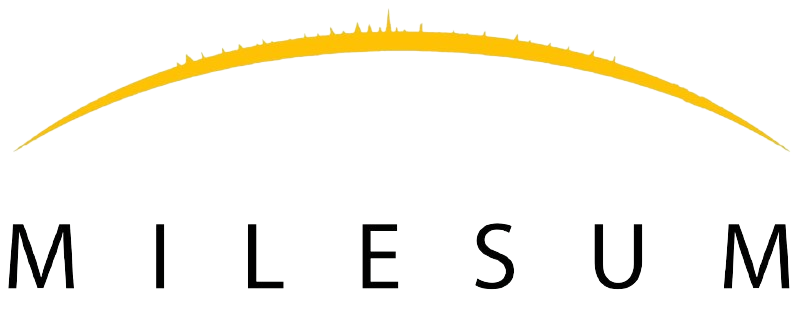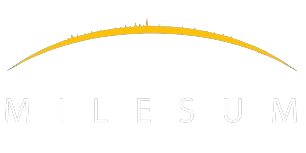How to Create the Fees?
To create fees, the Super User/Partner can access the Fees Master module and follow these steps.
STEP 1 : Go to the Fee Master module and click on the Create Fee Button.
STEP 2 : Create fees popup window appears on the screen.
STEP 3 : Enter the category in all three languages (English/French/Dutch)
STEP 4 : Enter the Category of fees in all three language.
STEP 5 : Enter the Description of Service in all three languages.
Note : The details entered here will appear in the Task type along with the Fees code during Task creation in the Task module.
STEP 6 : Enter the Fee amount
STEP 7 : Enter Fee Type Estimated Time, Fee Amount is proportional to Estimated Time (For example: If task fee amount is 100 Euro and Estimated Time is 60 minutes and consultant booked timesheet for 30 minutes then the client will be charged 50 Euro)
STEP 8 : Select the relevant check boxes if the created fees belong to the category.
STEP 9 : click on the submit button to crate, created fees will appear in the list view and can be edited.
Note: Click on the Cancel/”X” button to cancel the fee creation.