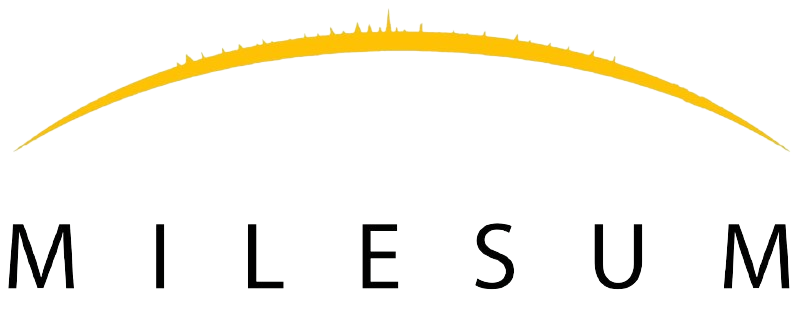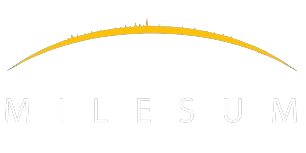The Email Templates module is the master module for creating email templates, and all created email templates are listed here.
All emails sent from the application are picked up from the email template list.
Steps to create Email Template:
Follow these steps to create an email template:
STEP 1 : Click on the Masters and go to the Email Template.
STEP 2 : Click on the Create New Email Template button.
STEP 3 : Enter the name of the Email Template.
STEP 4 : Select the Module Name from the drop-down.
STEP 5 : Select the email category from the drop-down (Note: email category will show “no option”, then the user has to create an email category first from the email category module)
STEP 6 : Select “Applies to” from the drop-down, “Applies to” has the following options in the dropdown.
- Internal User
- External User
- Website user
- All user
Internal User : If an Internal user is selected then the email created will be sent to the internal users(Not sent to the Clients)
External User : If External User is selected from the drop-down, the email template created will be sent to customers only.
Website User : If the Website user is selected then the email created will be triggered to the website user (The user whose user type is mapped as a website user)
All User : If All Users is selected, the target audience of the email template will be all users of the application.
STEP 6 : Enter the email address from which all the emails are sent from the application.(This needs to be configured from the backend).
STEP 7 : If you want to send the email to a specific person, enter the email address of that person in To(Emails).
STEP 8 : Enter the Subject line of the Email template.
STEP 9 : Enter the button label name.
STEP 10 : Write the relevant email body in the description section.
STEP 11 : Upload files if any in the upload section.
STEP 12 : Click on the Save button to save the email template.