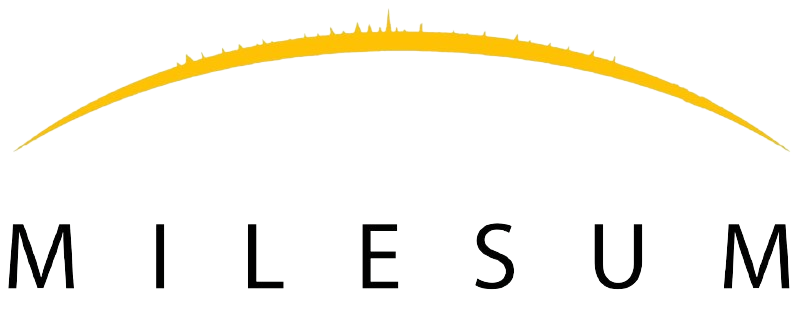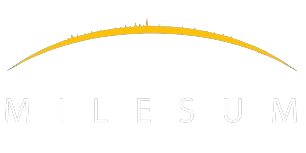The following are the 2 widgets which will be available as default in the dashboard
For Internal users who handle the activities for the clients:
- Widget: Tasks
- The task widget allow the logged in user to give a snapshot of the “TO DO” list where 2 views concerning the activities which are needed to be performed.
- InProcess:
- This view allow the user to know the inprogress of the task or sub task for which the user is a part of the task or sub task. The details are displayed as follows:
- Title of the task (in hyperlink) where the user can click to go to task/sub-task details screen
- Type of the Task/sub-task which is a Task code
- Priority of the Task or sub task which is given in the color of the arrow
- Type of Task or sub task where
- 1 tick : Task
- 2 ticks : Sub task
- Internal due date of the task / sub task where the participant of the task need to finalise the task by this date
- 5 initial name circle where the Blue color is the logged in user and the rest of Grey color is the assignee of the Task/sub task which is follow through with the assignement management.
- Progress Percentage which are updated based on the work progress of the task
- View All: button allow the user to drill down to the list view of the task
- This view allow the user to know the inprogress of the task or sub task for which the user is a part of the task or sub task. The details are displayed as follows:
- InProcess:
- The task widget allow the logged in user to give a snapshot of the “TO DO” list where 2 views concerning the activities which are needed to be performed.
- Widget: News feed
- The news feed is the feed published by the platform owner i.e. Partners / super users who has access to create the option. The purpose of this news feed is to add the news to communicate to the participants of the application. This allow an easy boradcasting of the news about the company or the communication to all the participants inform about the news or changes.
- The rights to create or “Add News Feed” is determined in the user matrix.
- The news feed comes with the 3 tile where the user get title details to read. Option for the user to click on “Read More” to navigate to the detail screen of the news feed
- Like / Unline button is for the user interaction.
News Feeds Detail screen
The news feeds detail screen: When the user click on the button “Read More” the page is routed towards the new page. Where the user get to read the article, details of the article including of name of the person who has posted the article, date / time stamp and the counter of the likes/unlikes.
For only internal users will have option to add the comments or interact. The moderation is made by the Adminstrator to control the comments. Action button in the comments comes with the date / time stamp when the comment was added.