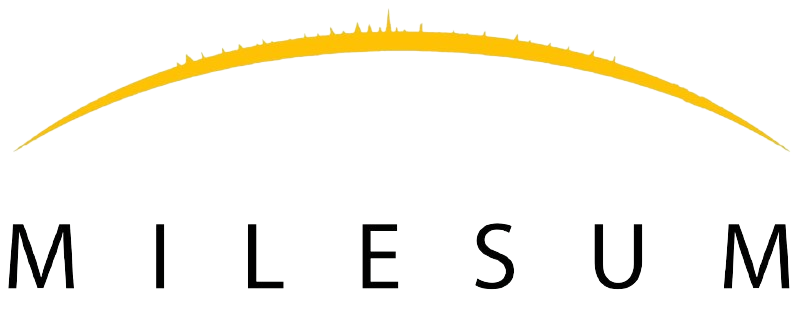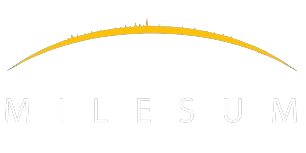How to Create a Questionnaire?
A Questionnaire can be created directly by going to the Questionnaire module and clicking on “Create Questionnaire” button.
Step 1: Go to vertical menu bar and click on Questionnaire.
Step 2: Click on ‘Create Questionnaire‘ button to navigate Questionnaire form screen.
Step 3: Click on ‘Company‘ list of all the company is displayed to select from drop down.
Step 3: Click on ‘Region‘ to create Single/work permit Questionnaire for different regions, it is non mandatory field.
Step 4: This allows user to select for which ‘Year‘ Questionnaire to be sent.
Step 5: By clicking on ‘User type‘ check box, user can select resident & non-resident user type & filter out different Questionnaire.
Step 6: Click on ‘Questionnaire type’ to select questionnaire from drop down which is mapped with Questionnaire masters.
Step 7: When the user selects ‘Questionnaire type’, ‘Task type‘ is automatically selected as it is mapped with Questionnaire type in masters.
Step 8: Click on ‘Employees‘ this will allow to select the users/employee of the selected company to whom the Questionnaire needs to be sent.
Step 9: ‘Due date‘ is selected automatically +30 days, from the date Questionnaire is sent to the user.
Step 10: ‘Expiry date‘ is selected automatically +60 days, from the date Questionnaire is sent to the user.
Step 11: Click on ‘Send‘ button to create Questionnaire for selected user of the company.
Step 12: Click on ‘Cancel‘ button to clear all the entered data and go back to Questionnaire list view.