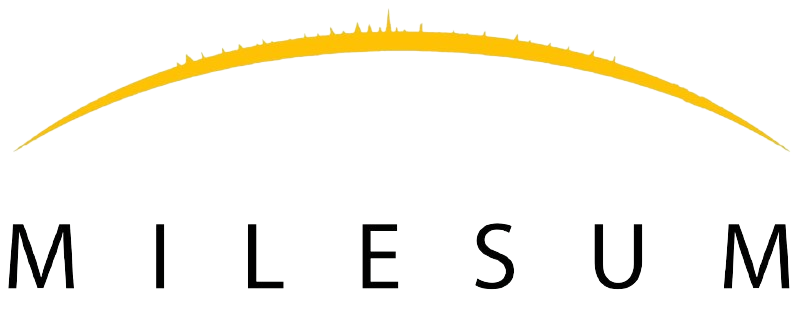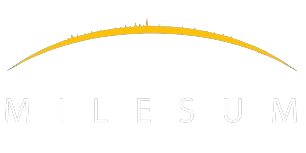Overview:
The dashboard application is the reporting page of the modules which are allocated to the users. The dashboard consists of Widgets that can be customized by the logged-in user based on availability.
The purpose of the Dashboard is to allow the logged-in user to view the status of the activities which are ongoing & also take a real-time report based on the modules.
The dashboard is the application’s default page where all the users will land after their successful login. The language
Header Ribbon
The above ribbon allows the user to access the application language, Full-screen access, allowing to check the notification and the login profile page.
The “Burger” button allows the logged-in user to collapse the tree menu to receive a better full-screen display. The ribbon also consists of the Application “Language flag” which depicts the language which can be changed into the desired language from the available options.
Manage Application Language
The application language option is dropped when the user clicks on the flag. The application language changes when the user selects from the available drop-down languages. This allows the user to use the application based on the language choice.
(n.a: The content of the application remains in the original language which was created)
The language of the application is saved in the user profile. Once the user has saved their profile in the selected language the application will continue to display its components in the language which is saved. The user can still have the option to change the language by selecting the flag language.
Manage Widgets
The button “Manage Widgets” allow the logged-in user to access the available widgets to activate or remove the widgets from the dashboard. These available widgets are based on the roles & responsibilities of the user in the application organization.